 Apple made available the maintenance release of Mac OS X version 10.6.7 via their web site and Software Updates.
Apple made available the maintenance release of Mac OS X version 10.6.7 via their web site and Software Updates.
You can either use the Software Updates menu item (under the Apple menu) to upgrade your Mac or you can download the Combo Updater from Apple’s Support area.
Continue reading “Mac OS 10.6.7 is Now Available”



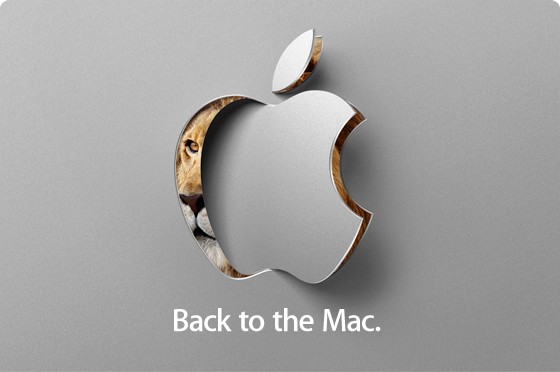
 Amidst the news of Apple delaying deliveries of subsequent pre-orders for the iPad to April 12th, this evening (HK time, GMT+0800) Apple released the latest update to the Mac OS X operating system.
Amidst the news of Apple delaying deliveries of subsequent pre-orders for the iPad to April 12th, this evening (HK time, GMT+0800) Apple released the latest update to the Mac OS X operating system.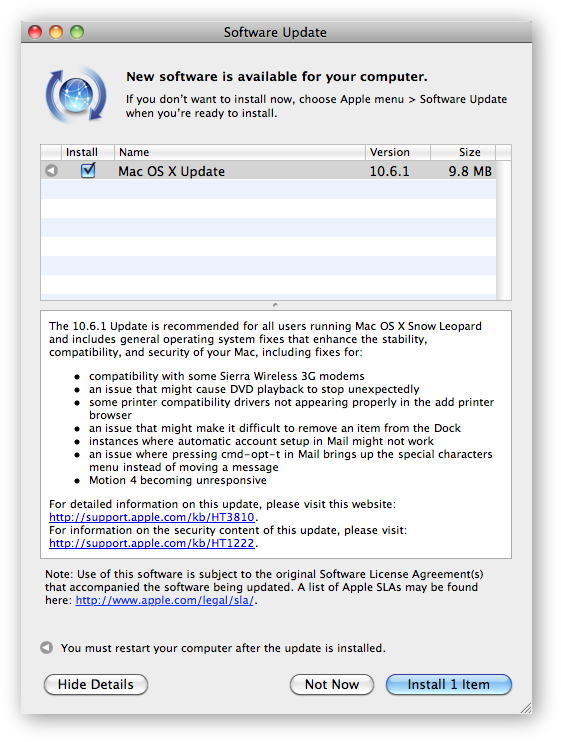


 Apple released the new
Apple released the new