 Over the years many Twitter clients had come and gone on various mobile phone platforms: iPhone, Blackberry, Android, etc.. Some great ones like TweetDeck, Tweetie, Echofon Pro (formerly TwitterFon) and some flops like TweetStack.
Over the years many Twitter clients had come and gone on various mobile phone platforms: iPhone, Blackberry, Android, etc.. Some great ones like TweetDeck, Tweetie, Echofon Pro (formerly TwitterFon) and some flops like TweetStack.
I’m glad to see other developers are still trying to out do its established competitors. Recently I came across such a developer, MotionObj, in the form of SimplyTweet. The version I reviewed here is 2.3.
In the past I had enjoyed the Grouping feature of TweetDeck its ability to synchronize created Groups across multiple TweetDeck clients, and the simplicity of the free Echofon.
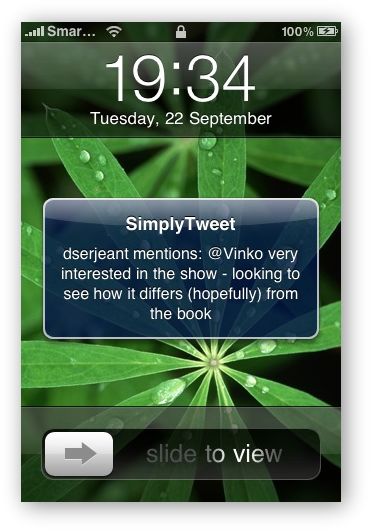 SimplyTweet has a simple UI and UX, with many of its features layout logically and readily available.
SimplyTweet has a simple UI and UX, with many of its features layout logically and readily available.
At the top right hand corner is the icon to allow the user to create a new tweet at the bottom is a toolbar containing 5 icons of your choosing. Both of these are the only constant elements on most of the main screens in SimplyTweet. By default the bottom toolbar has the Friends, Mentions, Messages, Search and More icons shown. You can customized the icons shown in the bottom toolbar by going into More -> Edit button.
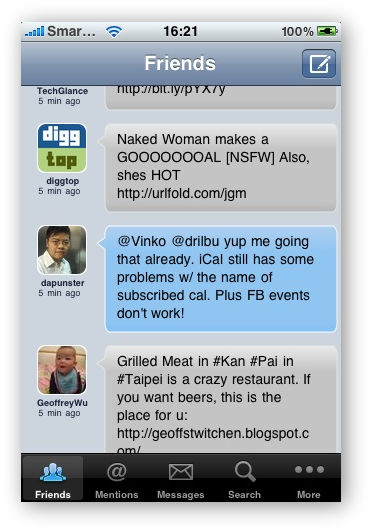 The Friends Timeline is similar to most other Twitter clients, with the avatar image on the left and the body of the tweet on the right in a speech bubble. For each tweet you can immediately tell who is the author, whether the tweet is a tweet that mentioned you (shown with a blue background), and whether the tweet is new since the last update (shown with a blue dot on the right of the tweet).
The Friends Timeline is similar to most other Twitter clients, with the avatar image on the left and the body of the tweet on the right in a speech bubble. For each tweet you can immediately tell who is the author, whether the tweet is a tweet that mentioned you (shown with a blue background), and whether the tweet is new since the last update (shown with a blue dot on the right of the tweet).
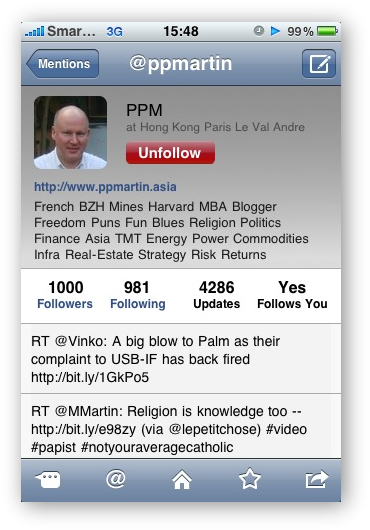 Clicking on the left side of the tweet will bring up the Profile page for the author of the tweet.
Clicking on the left side of the tweet will bring up the Profile page for the author of the tweet.
The Profile page allows you to follow or unfollow the individual with your Twitter account. It also enables you to see the usual details of the individual: number of Followers, number of accounts they are following, the number of tweets posted, and whether the account if following your current Twitter account. The latter is something many Twitter clients do not show. The other thing on this page is the list of last 20 tweets the individual posted on Twitter.

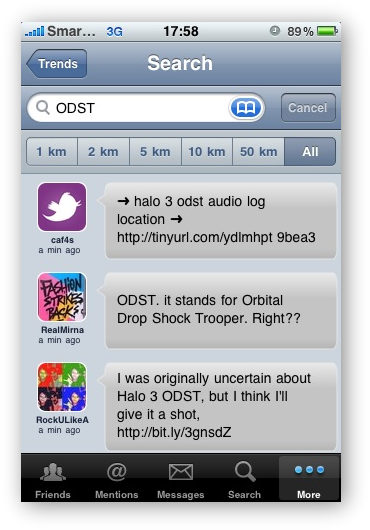 Here, the bottom toolbar changes to the Options Toolbar, where you can: see the individual’s Bio in his/her Twitter account, the conversation your current Twitter account has with the individual, perform a search on Twitterverse for tweets that mention the individual, returns to the Home screen, look at the individual’s Favorites items, and More Options. The latter will allow you to Send a Public reply to the individual, add the individual to a View, add some notes about the individual for yourself, or Block/Unblock the individual.
Here, the bottom toolbar changes to the Options Toolbar, where you can: see the individual’s Bio in his/her Twitter account, the conversation your current Twitter account has with the individual, perform a search on Twitterverse for tweets that mention the individual, returns to the Home screen, look at the individual’s Favorites items, and More Options. The latter will allow you to Send a Public reply to the individual, add the individual to a View, add some notes about the individual for yourself, or Block/Unblock the individual.
Clicking on the top right hand corner New Tweet icon will create a DM to the individual in question, additionally you have the option to add multiple recipients to your message.
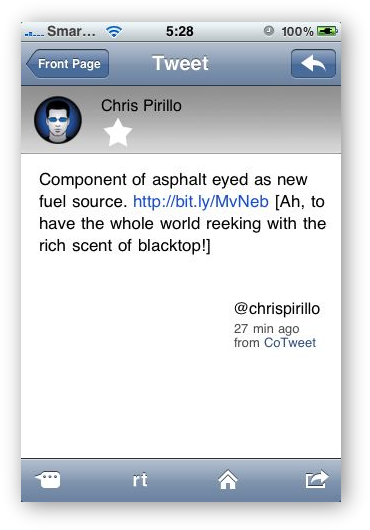 Going back to the Friends Timeline, if you click on the right side where the body of the tweet is, will open up the Detailed Tweet screen. As expected you will see the details of the tweet in full, opportunity to mark the tweet as one of your current Twitter account’s favorites, the Twitter client used by the individual to post the tweet.
Going back to the Friends Timeline, if you click on the right side where the body of the tweet is, will open up the Detailed Tweet screen. As expected you will see the details of the tweet in full, opportunity to mark the tweet as one of your current Twitter account’s favorites, the Twitter client used by the individual to post the tweet.
 At the top right hand corner the icon is replaced by the Reply icon, for you to reply to the individual regarding the tweet in question. This time the bottom toolbar changes to the Options Toolbar with the following options: see the conversation the individual has regarding the tweet in question, Retweet the current tweet, return to the Home screen, More Options. The latter will allow you to post a hyperlink to the tweet in question within a new tweet, email a hyperlink to the tweet in question, or to repost the tweet in question as your own. The latter is a bit different but not sure why a Twitter user will need this feature.
At the top right hand corner the icon is replaced by the Reply icon, for you to reply to the individual regarding the tweet in question. This time the bottom toolbar changes to the Options Toolbar with the following options: see the conversation the individual has regarding the tweet in question, Retweet the current tweet, return to the Home screen, More Options. The latter will allow you to post a hyperlink to the tweet in question within a new tweet, email a hyperlink to the tweet in question, or to repost the tweet in question as your own. The latter is a bit different but not sure why a Twitter user will need this feature.
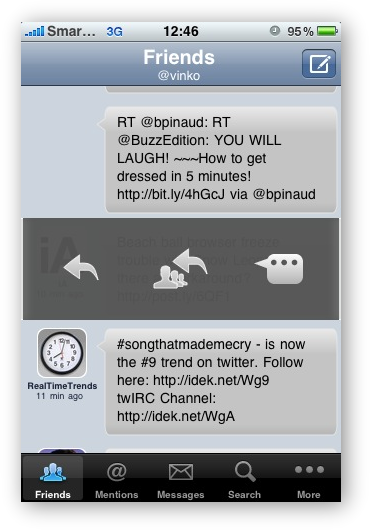 An unique feature to SimplyTweet is its ability to send a reply to multiple tweets right from one of the Timeline screens by bringing up the Tweet Options menu. The menu would overlap on top of the tweet in question and the user is presented with the option to: Reply to the tweet, Reply to multiple tweets, or see the conversation behind the tweet in question.
An unique feature to SimplyTweet is its ability to send a reply to multiple tweets right from one of the Timeline screens by bringing up the Tweet Options menu. The menu would overlap on top of the tweet in question and the user is presented with the option to: Reply to the tweet, Reply to multiple tweets, or see the conversation behind the tweet in question.
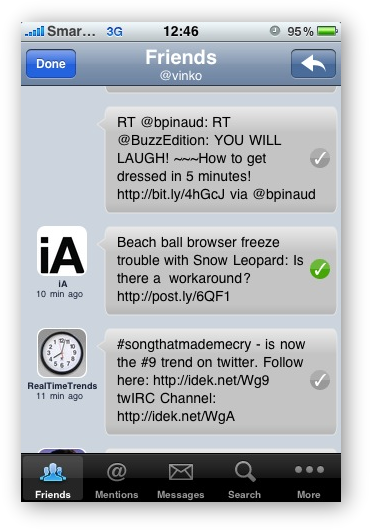 This is just one of the examples, that shows the developers of SimplyTweet have carefully thought through the various different use cases of a Twitter user, and try to deliver features in the application to cover as many of these cases possible. The more I use the application the more I encounter these thoughtful features. As a result this review took me much longer to do than normal, because I want to give it the time it deserves.
This is just one of the examples, that shows the developers of SimplyTweet have carefully thought through the various different use cases of a Twitter user, and try to deliver features in the application to cover as many of these cases possible. The more I use the application the more I encounter these thoughtful features. As a result this review took me much longer to do than normal, because I want to give it the time it deserves.
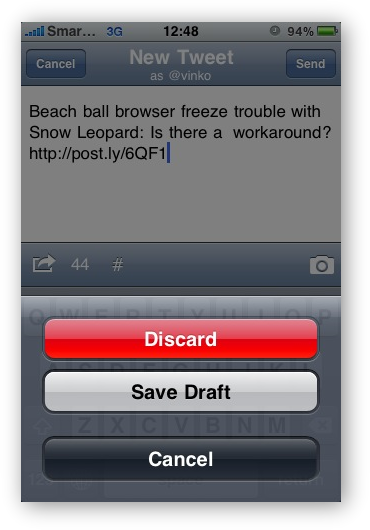 Another interesting feature is SimplyTweet’s ability to let the user save a tweet in progress as draft for later post. Although, it was only from experience that found out that there can only be one draft tweet at a time.
Another interesting feature is SimplyTweet’s ability to let the user save a tweet in progress as draft for later post. Although, it was only from experience that found out that there can only be one draft tweet at a time.
The New Tweet screen, here you can find the all important features of counting the number of characters, within the 140 characters limit, remaining for the tweet. One good thing about this counter is that it also take into the length of the URL of any attached photos.
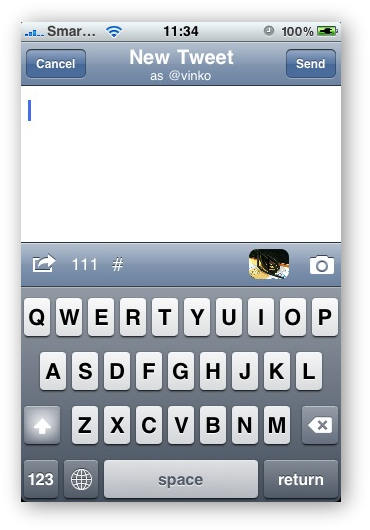
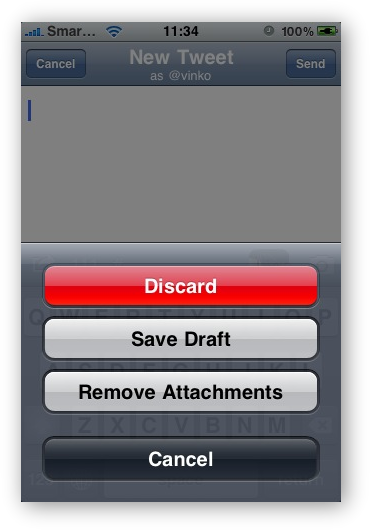 Speaking of photos, there is a Camera icon in the New Tweet screen to allow the user to choose one or more photos/videos from the iPhone’s built in Camera Roll, or take a photo/video with the built in camera (video applies to the iPhone 3GS only). Although to discard this attached photo/video is a bit unintuitive, this feature is hidden under the list of options after clicking on the Cancel button.
Speaking of photos, there is a Camera icon in the New Tweet screen to allow the user to choose one or more photos/videos from the iPhone’s built in Camera Roll, or take a photo/video with the built in camera (video applies to the iPhone 3GS only). Although to discard this attached photo/video is a bit unintuitive, this feature is hidden under the list of options after clicking on the Cancel button.
I wish there is a way to remove a photo/video when browsing the list of attachments.
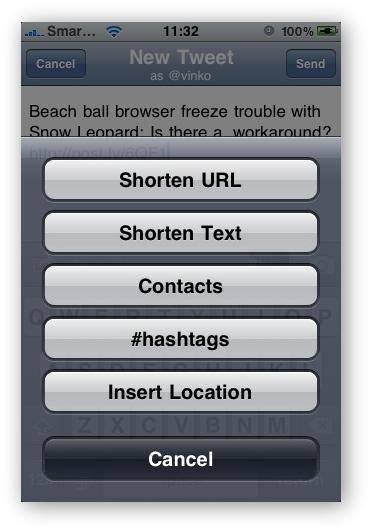 Also on the New Tweet screen is a More Options icon, which brings up a list of tools one can use in relating to the tweet in progress: Shorten URL, Shorten Text, append a reference to a friend, append a recently used hashtag, or append the URL to the Google Map representation of the user’s GPS location.
Also on the New Tweet screen is a More Options icon, which brings up a list of tools one can use in relating to the tweet in progress: Shorten URL, Shorten Text, append a reference to a friend, append a recently used hashtag, or append the URL to the Google Map representation of the user’s GPS location.
Unfortunately, there does not appear to be a way for the user to choose the URL Shortener Service that the application use, or at least I had yet to find it.
[Updated: Sep 29, 2009, 12:49]
As mentioned earlier in this review, there is a great deal of features in this application and it takes some time to discover them all. I totally forgot the SimplyTweet’s Settings module in the iPhone’s Settings section. This is where you find the ability to change the URL Shortener Service among others:
- User can change the theme used in the application to one of the five built in ones: Bubbles, Silver, Twilight, Pink or Sunny.
- Choose the URL Shortener Service for attached videos in tweets.
- Whether to use Posterous as the Text Shortener.
- The Retweeting style for tweets.
- Many settings relating to auto refreshing of timelines.
- The others I will let you discover in this section as an exercise.
 Aside from a tweet Search feature that allows the user to filter the results based on geographic distance to the user’s present location, SimplyTweet also has a Photo Search. Where by the user can use inclusive and/or exclusive keywords to find photos posted on the Twitterverse. The results are presented in a 4 x 5 thumbnail grid, and the fit of a photo to be included in the search results is by the keywords in the associated tweet. Although I have yet to determine if 20 images is the maximum number of images it will return.
Aside from a tweet Search feature that allows the user to filter the results based on geographic distance to the user’s present location, SimplyTweet also has a Photo Search. Where by the user can use inclusive and/or exclusive keywords to find photos posted on the Twitterverse. The results are presented in a 4 x 5 thumbnail grid, and the fit of a photo to be included in the search results is by the keywords in the associated tweet. Although I have yet to determine if 20 images is the maximum number of images it will return.
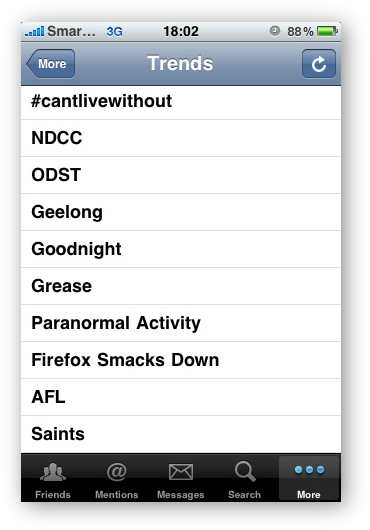 Among the Photo Search feature found in the More icon within the main toolbar are other features of interest. They are:
Among the Photo Search feature found in the More icon within the main toolbar are other features of interest. They are:
- View the current Trending topics on Twitter.
- Register multiple Twitter accounts to the client so the user can easily switch between accounts from within New Tweet screen simply by tapping on the name of the account at the top.
- View a public timeline of Twitter.
- Look at all the notes the user had left for various different friends/followers. I believe this is an unique feature, which I had always wanted Twitter to have built-in. I hope that if Twitter ever decide to add this feature, the notes I have added for individuals via SimplyTweet can be sync back to Twitter.
- View the list of Twitter accounts that have been blocked by any of the associated Twitter accounts.
- View the list of tweets that the user has marked as Favorites for any of the associated Twitter accounts.
- View the profile of any Twitter account simply by knowing their Twitter handle.
- List of Views and to create new ones.
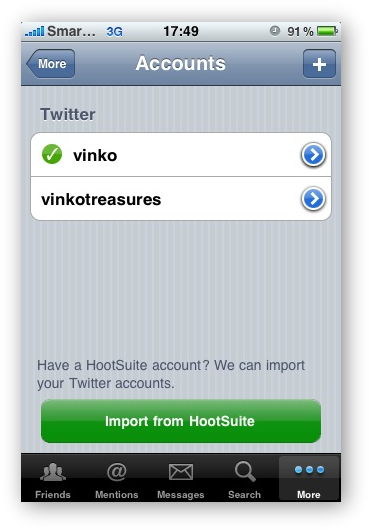 The concept of Views is similar to Groups in TweetDeck and other Twitter clients. It is a way to organize the list of friends for the current Twitter account. I always believe this to be a very important functionality of any Twitter client for users who have more than a 100 friends on Twitter. Especially if these friends are talkative.
The concept of Views is similar to Groups in TweetDeck and other Twitter clients. It is a way to organize the list of friends for the current Twitter account. I always believe this to be a very important functionality of any Twitter client for users who have more than a 100 friends on Twitter. Especially if these friends are talkative.
It is very easy to add someone to a View from the View Edit screen or to associate an individual to a View from the Profiles screen. Unfortunately, determining the View membership of an individual is a bit convoluted and needs improvement. For some reason Twitter clients’ ability to show individual’s Groups/Views memberships is always an issue. It was in TweetDeck and Seesmic, and now in SimplyTweet too.
[Updated: Oct. 22, 2009, 10:00]
Today SimplyTweet upgraded itself to 2.5, further improving many of its existing features and adding several new ones; like TextExpander (one of my favorite tool on my Mac) support. Here is a list from the developer:
- Added TextExpander support (you need TextExpander app installed to use it. Configure shortcuts in TextExpander, enable sharing, and the shortcuts will be available in SimplyTweet).
- Added support for swipe menu in account view.
- Added timestamps in account view.
- Added support for muting/filtering people in lists from Friends, Mentions and Public timelines.
- Added support for Pic.gd (a URL shortener for photos) in picture viewer.
- Added the option to hide avatars in Blocked list.
- Added indicator for the number of contacts loaded so far during refreshing in contact pickers during tweet/DM drafting.
- Added default recipient settings for in-app emails.
- Added reply all action in tweet view.
- Enabled adding to Instapaper from within tweet/DM view (without having to open the built in browser).
- Tweaked for faster loading.
- Tweaked to UI and themes.
- Full landscape support (including timelines, drafting and photo viewer).
- Modified the behaviour of saving a draft in tweet/DM compose view, it is also automatically saved as a new Note.
- Modified “Saved Views” to “Lists”. To prepare for official support of Twitter List, as well as reflecting the filtering functions in lists.
- Modified posting of links to not use “-” to save 2 characters.
- Modified Replay all in swipe menu no longer includes @screennames in the tweet body (use Reply All in tweet for that).
- Moved Block/Unblock uses and Edit Lists tab into Misc.
Regular users of Twitter web site, who do not use any 3rd party clients, may not understand why a Twitter client can be difficult to create. Existing users of other Twitter clients will appreciate the efforts the developers of SimplyTweet put into the application. Any new, Twitter client users, will find themselves becoming more advanced users just by using SimplyTweet to handle their daily Twitter needs.
The USD4.99 that the developer is asking for in the iTunes App Store is align with most other paid Twitter clients on the high end, but in the case of SimplyTweet it is well worth the money. I would pay even more for the treasure trough of features I have discovered after using the application for just two weeks.
For readers who are still not convinced MotionObj does have a Lite version of SimplyTweet for free, but without many of the features that made SimplyTweet stands out among its competitors.


3 Replies to “Review: SimplyTweet on iPhone [Updated]”